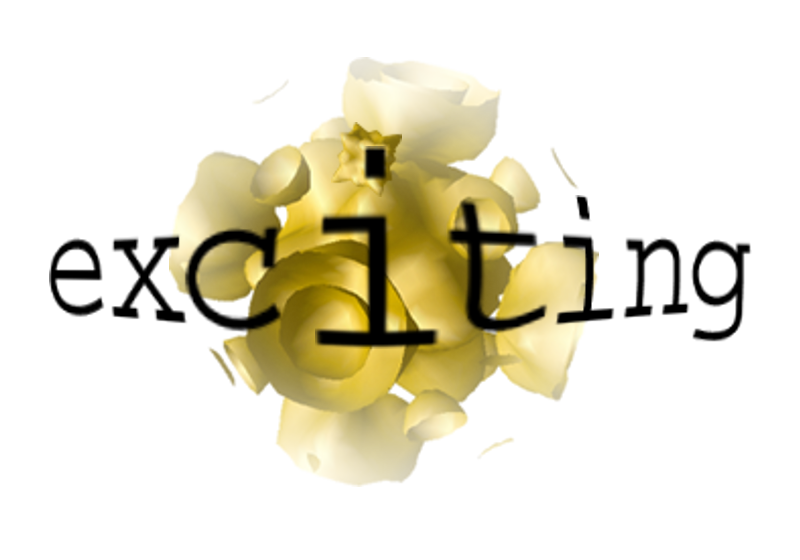Installation of the excitingJupyter Tutorial Environment
Read the following paragraphs before starting with the tutorials!
Compilation of exciting
Before starting, be sure that exciting is already compiled according to the procedure reported in Download and compile exciting. This is also documented in exciting’s INSTALL file in the repository root.
Running the Tutorial Scripts
In order to run the scripts used in the exciting tutorials it is important that the relevant environment variables are already defined in your .bashrc file as specified in How to set environment variables for tutorials scripts.
Installing the excitingJupyter Package
All Jupyter tutorials require Python 3.7 or above to run. As a first step in running the Jupyter tutorials, it is useful to create a virtual environment in which you can install and run the notebooks. Each venv has its own Python binary (which matches the version of the binary that was used to create this environment) and can have its own independent set of installed Python packages in its site directories. To create a venv, move to:
cd $EXCITINGROOT/tools/excitingjupyterYou can create the venv using an executable bash script:
source create_env.shThis script will automatically activate the environment, so you can start right ahead.
Alternatively, you can do it by hand.
Manually installing excitingjupyter
# Create python venv for running excitingjupyter
mkdir venv && cd venv
python3 -m venv excitingvenv
source excitingvenv/bin/activate
cd ..
python3 -m pip install --upgrade --force pip
pip3 install --upgrade setuptools
# Install excitingtools
pip3 install -e ../exciting_tools
# Install excitingscripts
pip3 install -e ../excitingscripts
# Install excitingjupyter
pip3 install .
# Install local kernal for jupyter
python3 -m ipykernel install --user --name=excitingjupyterIf you see the error invalid command: bdist_wheel when installing excitingtools, you need to run pip3 install wheel, then try again.
One can leave the venv at any time by typing deactivate. If you are repeating the installation procedure for the venv, remember to exit with deactivate before trying to regenerate it. Creating a venv for the exciting notebooks to run in is only required once, however you should ensure it is activated every time you wish to run a notebook. From exciting’s root:
source $EXCITINGROOT/tools/excitingjupyter/venv/excitingvenv/bin/activateAdding Custom CSS Style
In order to add the layout style designed for the Jupyter tutorials, type the following commands starting from tools/excitingjupyter:
# Find path for custom CSS file:
path=$(python -c "import notebook; print(notebook.__file__)")
notebookpath=${path::-11}
csspath="${notebookpath}static/custom/."
# Add custom CSS style:
cp excitingjupyter/custom.css "$csspath"
cp ../../docs/logo/logotransp.png "$csspath"Runtime Libraries
Please note that exciting requires certain libraries at runtime (for the SMP version, openBLAS or MKL), and setting them in a terminal shell is not sufficient as each Jupyter cell creates a new shell instance. The easiest way to ensure they are present is to add them to your .bashrc. For example, the SOL group uses the TCL module system so one would add:
module load intel/2019to the .bashrc (which loads everything required). Please take an equivalent approach on your platform.
It is required to do this in the same terminal where Jupyter is started, before starting with the tutorials.
Starting Jupyter
To start working with the Jupyter notebooks, move to:
cd $EXCITINGROOT/tools/excitingjupyter/excitingjupyterand execute:
jupyter-notebookThis will open your browser, where you can select the tutorial you want to work on. To start, e.g., with the first tutorials, click on the folder 01_getting_started, and select the notebook: tutorial_how_to_start_an_exciting_calculation.ipynb.
This should launch an executable version of the notebook in a new tab of your browser.